Topic : Photographic
Article 48 ![]() 14 November 2008
14 November 2008
Colour Management Basics
Most people cringe when they hear the dreaded words “Colour Management” so this brief overview on the subject is aimed as an introduction to colour management and to simplify what we are trying to achieve in a colour managed workflow.
To do any editing of photographs you should have an understanding of colour management.
In simple terms, Colour Management is a set of tools or techniques for the control of colour through different devices with different colour responses to maintain an adequate match through each device, whether it’s a scanner, camera, monitor, television or printer. Put even more simply, this is to make sure that what you see on your monitor is similar to what you will see if you print or display the image on any other device.
We are able to create about 16.7 million colours, but we can only see about 12 million of these, and better printing presses can only produce about 70 000.
The range of colours a device can produce is called its gamut. The bigger the gamut the more colours. To use or see these colours in a gamut properly, an image needs a way to describe the gamut or colours it displays. This can either be a RGB or CMYK colour space. These colour spaces are a mapping of the numbers in the image file to the colours they represent. There are many colour spaces each having their specific purposes. Some examples of this would be the Adobe RGB (1998), ProphotoRGB, eciRGB V2 or others. Its important to understand that a colour space is device-dependant. This means that the way a device renders the image is dependant on the device it self and not the colour space.

Colour 2-D represetation of colours that we are able to produce with a two smaller triangles of colour, the smallest an example of a Inkjet printer and the larger of visible colours
For example, you may have noticed in TV sales areas where there are all makes of TV with the same movie on and each looks a little different, even variation in the same make and model is common. Cameras, printers, scanners, monitors all have this same problem even through they are getting the same image with the same numbers they display it differently. Each output device handles the image differently according to its capabilities or gamut.
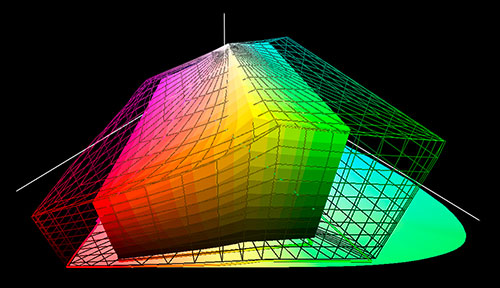
3D Representation of the 2D Plot above showing and injet printer gamut (solid) compared to visible colours (wire frame)
So to make sure each of these output devices display the image properly we need to give each one a kind of fingerprint or ICC profile so that it displays correctly. An ICC profile is a set of numbers or instructions specific to a device like a monitor or printer so that it knows how to interpret the colour correctly. Depending of the type of ICC profile the colours it describes may be for a specific device, like a printer or scanner, or a CMYK or RGB colour space.
ICC profiles conform to set standards set down the International Colour Consortium. They can have other information as well like rendering intents etc, and also have the file extension .icm or .icc. File formats like TIFF, PSD, JPG and others can use these profiles by either embedding them in the image data or they can be assigned one in the application they are opened in.
So the chain works something like this. The image is captured by a camera or scanner and is assigned a custom ICC profile that describes the captured colours best. For ease of use in editing or moving an image from one person or application to another in a program like Photoshop, we convert this custom profile to a known Colour space for storing or editing. This helps standardize the workflow. This is generally the preferred way to work as a custom profile for a device that may not work or describe the colours like you would expect. For example, equal colours of RGB like 50 50 50 that you would expect to be neutral grey may represent 50 55 51 if converted to a known colour space. Once the image has been edited in the working space of choice it is then converted to a custom profile like a printer profile for output.
For most photographers and editors the Monitor is considered the “hub” of colour management as this is what all the choices will be based on. This is a subject in its self and best left to the experts.
Useful links on Monitor Calibration and Colour :
International Color Consortium (ICC) www.color.org
European Color Initiative (ECI) www.eci.org
Dry Creek Photo http://www.drycreekphoto.com
The Lagom LCD monitor test pages www.lagom.nl/lcd-test/
Accurate Image Manipulation www.aim-dtp.net/aim/calibration/index.htm
